Hi guys!
I need some help with my laptop.
Every time I open my laptop windows explorer does not respond. I can not right click on files, folder or do any right click operation on computer, documents etc. Every time I do it, window explorer freeze and I get an error that windows explorer is not responding. Left click works normally. I want to emphasize that if I restart laptop then everything works normally and windows explorer always respond to me. I get the above error only when I open laptop after it is shutting down.
Error from event viewer:
Log Name: Application
Source: Application Hang
Date: 6/1/2019 5:02:58 PM
Event ID: 1002
Task Category: (101)
Level: Error
Keywords: Classic
User: N/A
Computer: Pc
Description:
The program explorer.exe version 6.3.9600.18460 stopped interacting with Windows and was closed. To see if more information about the problem is available, check the problem history in the Action Center control panel.
Process ID: 227c
Start Time: 01d51889bf5959da
Termination Time: 15
Application Path: C:\Windows\explorer.exe
Report Id: 56ecd01f-847e-11e9-848b-f8cab83053b2
Faulting package full name:
Faulting package-relative application ID:
Event Xml:
<Event xmlns="http://schemas.microsoft.com/win/2004/08/events/event">
<System>
<Provider Name="Application Hang" />
<EventID Qualifiers="0">1002</EventID>
<Level>2</Level>
<Task>101</Task>
<Keywords>0x80000000000000</Keywords>
<TimeCreated SystemTime="2019-06-01T15:02:58.000000000Z" />
<EventRecordID>202206</EventRecordID>
<Channel>Application</Channel>
<Computer>Pc</Computer>
<Security />
</System>
<EventData>
<Data>explorer.exe</Data>
<Data>6.3.9600.18460</Data>
<Data>227c</Data>
<Data>01d51889bf5959da</Data>
<Data>15</Data>
<Data>C:\Windows\explorer.exe</Data>
<Data>56ecd01f-847e-11e9-848b-f8cab83053b2</Data>
<Data>
</Data>
<Data>
</Data>
<Binary>55006E006B006E006F0077006E0000000000</Binary>
</EventData>
</Event>
I hope someone can help me! Thank you!
I need some help with my laptop.
Every time I open my laptop windows explorer does not respond. I can not right click on files, folder or do any right click operation on computer, documents etc. Every time I do it, window explorer freeze and I get an error that windows explorer is not responding. Left click works normally. I want to emphasize that if I restart laptop then everything works normally and windows explorer always respond to me. I get the above error only when I open laptop after it is shutting down.
Error from event viewer:
Log Name: Application
Source: Application Hang
Date: 6/1/2019 5:02:58 PM
Event ID: 1002
Task Category: (101)
Level: Error
Keywords: Classic
User: N/A
Computer: Pc
Description:
The program explorer.exe version 6.3.9600.18460 stopped interacting with Windows and was closed. To see if more information about the problem is available, check the problem history in the Action Center control panel.
Process ID: 227c
Start Time: 01d51889bf5959da
Termination Time: 15
Application Path: C:\Windows\explorer.exe
Report Id: 56ecd01f-847e-11e9-848b-f8cab83053b2
Faulting package full name:
Faulting package-relative application ID:
Event Xml:
<Event xmlns="http://schemas.microsoft.com/win/2004/08/events/event">
<System>
<Provider Name="Application Hang" />
<EventID Qualifiers="0">1002</EventID>
<Level>2</Level>
<Task>101</Task>
<Keywords>0x80000000000000</Keywords>
<TimeCreated SystemTime="2019-06-01T15:02:58.000000000Z" />
<EventRecordID>202206</EventRecordID>
<Channel>Application</Channel>
<Computer>Pc</Computer>
<Security />
</System>
<EventData>
<Data>explorer.exe</Data>
<Data>6.3.9600.18460</Data>
<Data>227c</Data>
<Data>01d51889bf5959da</Data>
<Data>15</Data>
<Data>C:\Windows\explorer.exe</Data>
<Data>56ecd01f-847e-11e9-848b-f8cab83053b2</Data>
<Data>
</Data>
<Data>
</Data>
<Binary>55006E006B006E006F0077006E0000000000</Binary>
</EventData>
</Event>
I hope someone can help me! Thank you!
My Computer
System One
-
- OS
- window 8.1 Pro
- Computer type
- Laptop
- System Manufacturer/Model
- Dell / Inspiron 5558
- CPU
- Intel core i5-5200u cpu @2.20Ghz
- Memory
- 8Gb
- Graphics Card(s)
- Intel Hd Graphics 5500 / NVIDIA GeForce 920M
- Browser
- Chrome
- Antivirus
- Kaspersky