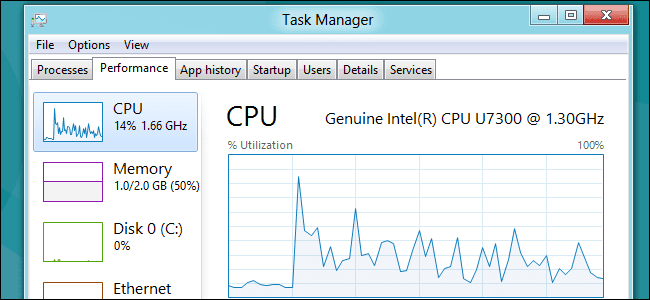Hi Everyone!
I own an old but still working Lenovo G50-30 with 8 GB RAM, SSD and Intel Pentium N3540. Here are the specs with and w/o GPU:


- Control Panel energy settings are set at High Performance.
- Hibernation is used daily after the job hours
Windows 8.1 Pro - 6.3 (build 9600) x64 with all the updates.
- sfc scannow and DISM commands did not detect any system problem.
The issue is waking up from hybernation: sometimes and without any particular behaviour, the CPU usage at Task Manager stops at 22% and never changes, regardless of the notebook use.
When I see it appears very slow (in relative terms), 100% of the times is that issue. And effectively the G50-30 becames impossible to use; it's unresponsive. Curiously it's always a stucked 22%.
There is no solution but to restart the PC.
At the next boot, the Task Manager restores its functionality with CPU% fluctuating according to the tasks and the notebook is working regularly.
Why this issue? Any idea, please?
Thanks,
Carl
I own an old but still working Lenovo G50-30 with 8 GB RAM, SSD and Intel Pentium N3540. Here are the specs with and w/o GPU:


- Control Panel energy settings are set at High Performance.
- Hibernation is used daily after the job hours
Windows 8.1 Pro - 6.3 (build 9600) x64 with all the updates.
- sfc scannow and DISM commands did not detect any system problem.
The issue is waking up from hybernation: sometimes and without any particular behaviour, the CPU usage at Task Manager stops at 22% and never changes, regardless of the notebook use.
When I see it appears very slow (in relative terms), 100% of the times is that issue. And effectively the G50-30 becames impossible to use; it's unresponsive. Curiously it's always a stucked 22%.

There is no solution but to restart the PC.
At the next boot, the Task Manager restores its functionality with CPU% fluctuating according to the tasks and the notebook is working regularly.
Why this issue? Any idea, please?
Thanks,
Carl
Last edited:
My Computer
System One
-
- OS
- Windows 8.1
- Computer type
- Laptop
- System Manufacturer/Model
- Lenovo