Laptop: Dell Precision 7530, Intel Core i7, 8th Gen UHD630 Graphics, 64GB of RAM, Windows 8.1 and Windows 10 1507
I was wondering if anyone has gotten to work under 8.1 the 8th generation Coffee/Cannon Lake Intel Serial IO I2C Host Controller (A368/A369): The device ID's for these devices are as follow: PCI\VEN_8086&DEV_A368&REV_10, and PCI\VEN_8086&DEV_A369&REV_10
Without these, the Dell Touchpad (ALPS) does not work. Here's the associated driver for it and what I believe is the HID-complient device ID for it: HID\VEN_DELL&DEV_0831&Col01 (Dell Touchpad) and HID\Vid_044E&Pid_1212&Col01&Col01 (HID driver)
I have all the drivers, including UHD630 thanks to Cannonkong over at win-raid, working except for the touchpad, meaning I have to use USB mouse while booted into the 8.1 portion. Windows 10 1507 (10240) works like a charm, which I have on a separate hard drive within this laptop, and can access without swapping drives out (I have 3 M.2 slots in this thing), if you need any more info about the devices. Thanks in advanced for anyone who can help me out here!
Intel Serial IO I2C Host Controller (Win10): Intel Serial IO Driver | Driver Details | Dell US
Dell Touchpad (Alps, Win10): Dell Touchpad Driver | Driver Details | Dell US
I was wondering if anyone has gotten to work under 8.1 the 8th generation Coffee/Cannon Lake Intel Serial IO I2C Host Controller (A368/A369): The device ID's for these devices are as follow: PCI\VEN_8086&DEV_A368&REV_10, and PCI\VEN_8086&DEV_A369&REV_10
Without these, the Dell Touchpad (ALPS) does not work. Here's the associated driver for it and what I believe is the HID-complient device ID for it: HID\VEN_DELL&DEV_0831&Col01 (Dell Touchpad) and HID\Vid_044E&Pid_1212&Col01&Col01 (HID driver)
I have all the drivers, including UHD630 thanks to Cannonkong over at win-raid, working except for the touchpad, meaning I have to use USB mouse while booted into the 8.1 portion. Windows 10 1507 (10240) works like a charm, which I have on a separate hard drive within this laptop, and can access without swapping drives out (I have 3 M.2 slots in this thing), if you need any more info about the devices. Thanks in advanced for anyone who can help me out here!
Intel Serial IO I2C Host Controller (Win10): Intel Serial IO Driver | Driver Details | Dell US
Dell Touchpad (Alps, Win10): Dell Touchpad Driver | Driver Details | Dell US
My Computer
System One
-
- OS
- Windows 8.1/10
- Computer type
- Laptop
- System Manufacturer/Model
- Dell Precision 7530
- CPU
- Intel Core i7
- Motherboard
- Intel 8th Generation Coffee Lake
- Memory
- 56 Gigabytes
- Graphics Card(s)
- Intel UHD630
- Sound Card
- Realtek
- Screen Resolution
- 1920x1080
- Hard Drives
- 256 Gigabyte M.2 SSD x3
- Mouse
- Alps Touchpad