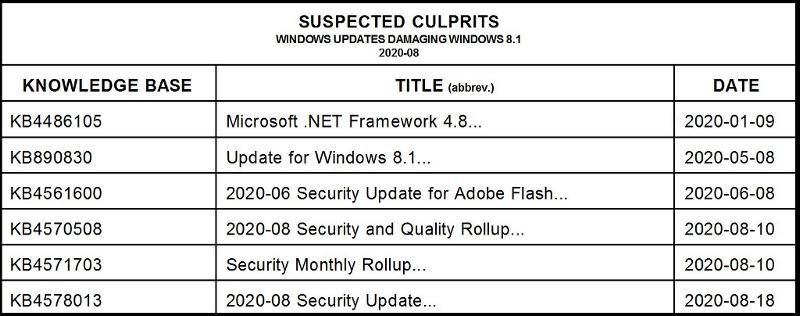Stan Schultz
New Member


- Messages
- 12
I'm sure this issue as been discussed a million times already, but at age 77 I don't have the time to waste to search through nearly a hundred pages of posting titles and maybe get nothing for it. And I'm sure this is the wrong forum to post this, but it IS about updates.
I reinstalled Windows 8.1, formatting the system partition in the process (thus destroying any pre-existing restore points). After spending a few days reconfiguring the OS, and reinstalling and reconfiguring my programs, I noticed a message on the login screen that there were 150 +/- (2775 MB!), outstanding, important updates pending. On one convenient evening I set my laptop to downloading those updates. By the next morning it had finished. I rebooted, and was greeted with a full screen, sales pitch urging me in no uncertain terms to click the button and install Microsoft Edge, MS' newest, greatest, most marvelous gift to the ignorant, unwashed masses.
I clicked the little "x" in the upper right corner instead, to close the advertising clutter. (I don't need no stinkin' Edge. And besides, I don't trust Microsoft and their give-aways.) That's when I found that all the icons that I'd pinned to the Taskbar were gone, as well as all the links on my desktop. As I progressed I found a half dozen key programs that either were not working properly, or wouldn't load at all.
It occurred to me at that point that Windows automagically creates a restore point before updating, so I looked for it and Voila! There it was. Restoring the OS to its condition immediately before the update session was easy, and now I know better than to trust Big Brother. (Well, I knew that beforehand, but I hadn't expected MS to pull a stunt of this magnitude!)
So now I have a problem. At least one of those 150 +/- update files waiting to be installed is "the skunk in the woodpile." The question is, "Which one(s)?" So, in order to avoid another "really bad day" at the hands of Microsoft...
*Do any of you know which knowledge base article(s) might be responsible (i.e., have been reported by others) for trashing my machine? (Presumably, but not necessarily, the MS Edge sales pitch. I say this because most of the older updates had already been installed with few or no problems on the previous instance of Windows.)
*If so, which one(s) are they?
* And, under any circumstances, which KB file pushes the MS Edge spam in the first place? (So I can avoid it, as well as Edge, like the plague!)
(This is so I, and anyone else reading this, won't have to reinstall Windows 150 +/- times to locate the skunk myself.)
I reinstalled Windows 8.1, formatting the system partition in the process (thus destroying any pre-existing restore points). After spending a few days reconfiguring the OS, and reinstalling and reconfiguring my programs, I noticed a message on the login screen that there were 150 +/- (2775 MB!), outstanding, important updates pending. On one convenient evening I set my laptop to downloading those updates. By the next morning it had finished. I rebooted, and was greeted with a full screen, sales pitch urging me in no uncertain terms to click the button and install Microsoft Edge, MS' newest, greatest, most marvelous gift to the ignorant, unwashed masses.
I clicked the little "x" in the upper right corner instead, to close the advertising clutter. (I don't need no stinkin' Edge. And besides, I don't trust Microsoft and their give-aways.) That's when I found that all the icons that I'd pinned to the Taskbar were gone, as well as all the links on my desktop. As I progressed I found a half dozen key programs that either were not working properly, or wouldn't load at all.
It occurred to me at that point that Windows automagically creates a restore point before updating, so I looked for it and Voila! There it was. Restoring the OS to its condition immediately before the update session was easy, and now I know better than to trust Big Brother. (Well, I knew that beforehand, but I hadn't expected MS to pull a stunt of this magnitude!)
So now I have a problem. At least one of those 150 +/- update files waiting to be installed is "the skunk in the woodpile." The question is, "Which one(s)?" So, in order to avoid another "really bad day" at the hands of Microsoft...
*Do any of you know which knowledge base article(s) might be responsible (i.e., have been reported by others) for trashing my machine? (Presumably, but not necessarily, the MS Edge sales pitch. I say this because most of the older updates had already been installed with few or no problems on the previous instance of Windows.)
*If so, which one(s) are they?
* And, under any circumstances, which KB file pushes the MS Edge spam in the first place? (So I can avoid it, as well as Edge, like the plague!)
(This is so I, and anyone else reading this, won't have to reinstall Windows 150 +/- times to locate the skunk myself.)
My Computer
System One
-
- OS
- Windows 8.1
- Computer type
- Laptop
- System Manufacturer/Model
- Asus G750JM
- CPU
- Intel Core i7-4700HQ
- Memory
- 16 GB
- Graphics Card(s)
- Nvidia GEFORCE GTX 860 M
- Browser
- Mozilla Firefox
- Antivirus
- Windows Defender