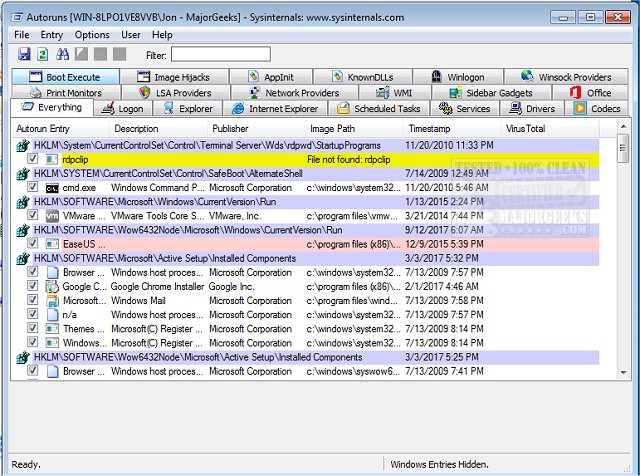KlnxStrm
New Member
- Messages
- 4
Erhm, so I have been using this PC (HP 625) for the past year now and I have had this issue for 3-4 months now. At first I thought the problem was malware so I did a complete format of my laptop but the problem was still there even after the reset.
Whenever I'm connected to the internet through WiFi, Windows explorer eats up 2.5GB of RAM (that's 30% of my memory, I have 8GB of RAM installed) and If I do manage to clean it up (by restarting the process), it builds up to 2.5GB in just 2-3 minutes if my WiFi is still connected but if it's not connected the RAM usage will remain normal.
Attached is a screenshot of the task manager when WiFi is not connected and when it's connected.
I will be really grateful if someone who has had an experience of this comes through for me, it's really worrisome and I can't really use my PC the way I want because once my workload becomes intensive, the PC can be really unresponsive.
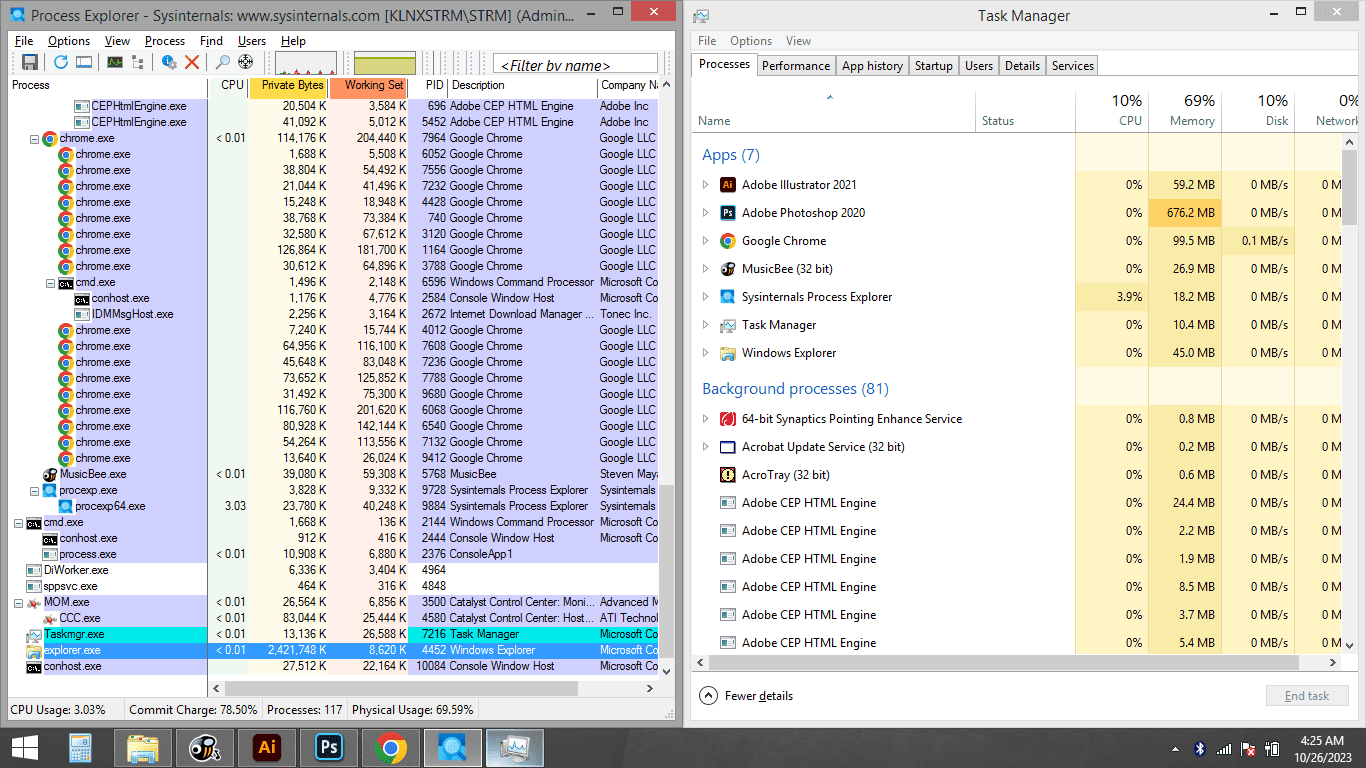
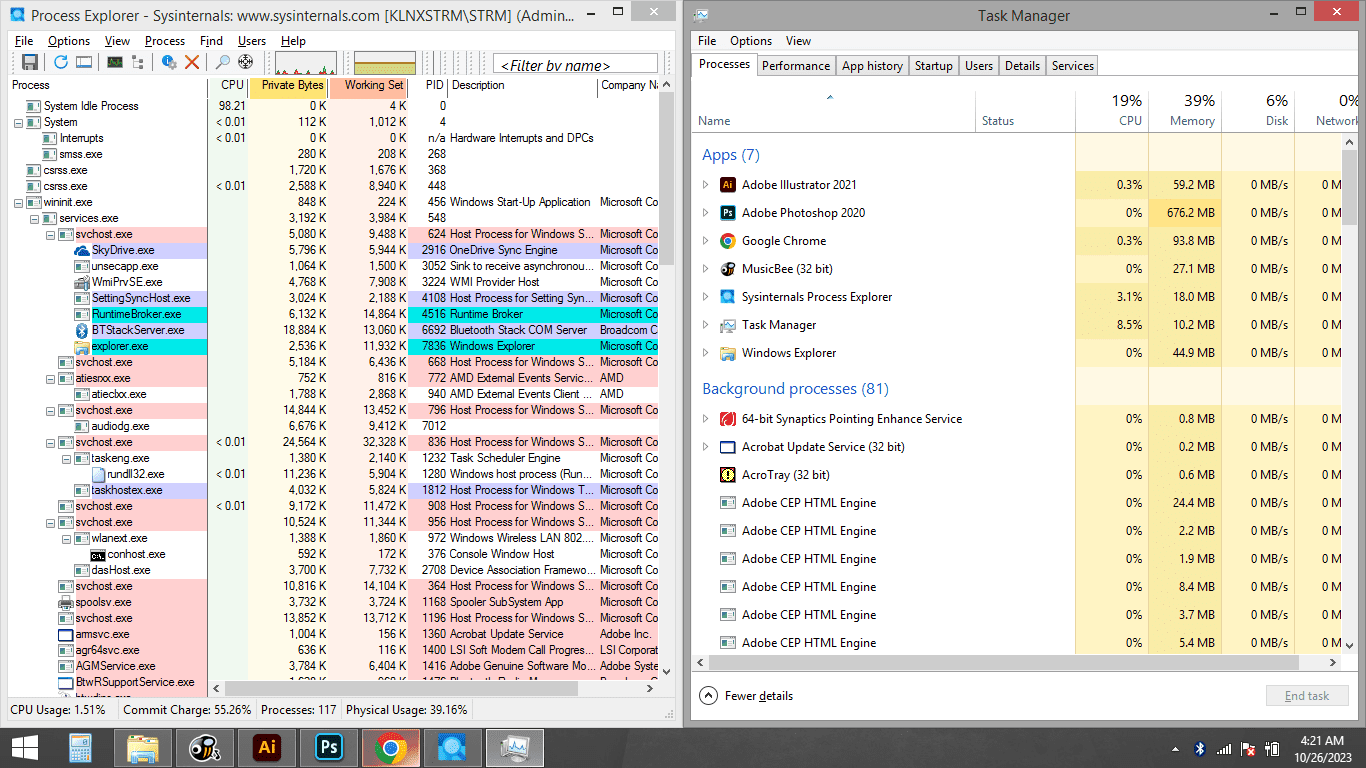
Whenever I'm connected to the internet through WiFi, Windows explorer eats up 2.5GB of RAM (that's 30% of my memory, I have 8GB of RAM installed) and If I do manage to clean it up (by restarting the process), it builds up to 2.5GB in just 2-3 minutes if my WiFi is still connected but if it's not connected the RAM usage will remain normal.
Attached is a screenshot of the task manager when WiFi is not connected and when it's connected.
I will be really grateful if someone who has had an experience of this comes through for me, it's really worrisome and I can't really use my PC the way I want because once my workload becomes intensive, the PC can be really unresponsive.
My Computer
System One
-
- OS
- Windows 8.1
- Computer type
- Laptop
- System Manufacturer/Model
- HP
- CPU
- AMD Athlon(tm) II P360 Dual-Core Processor 2.30GH
- Memory
- 8GB
- Graphics Card(s)
- ATI Mobility Radeon HD 4250
- Monitor(s) Displays
- 1
- Screen Resolution
- 1366 x 768
- Browser
- Google Chrome