Complete noob here so bear that in mind please.......
Trying to download and install the latest version of SABnzb v3.7. , currently have v3.1.1 running without problems or issues but think it might be prudent having the latest version. Something called "smart screen" stops the downloaded file from opening and being installed. My computer is HP built but I cannot find a way to disable that feature allowing me to update that particular feature.
ANY help would be appreciated, talk to me like a 3 year old but not that tech savvy!
TIA
Trying to download and install the latest version of SABnzb v3.7. , currently have v3.1.1 running without problems or issues but think it might be prudent having the latest version. Something called "smart screen" stops the downloaded file from opening and being installed. My computer is HP built but I cannot find a way to disable that feature allowing me to update that particular feature.
ANY help would be appreciated, talk to me like a 3 year old but not that tech savvy!
TIA
My Computer
System One
-
- OS
- Win8.1 Pro